How to Create a Crystal Report MySQL Database Report
In this lesson I will discuss "How to Create a Crystal Report MySQL Database Report" this tutorial is very suitable for those of you who are learning VB 6.0 or VB .Net programming with reports using Crystal Report.
Below are the steps:

Make sure you have installed = Crystal Report and Xampp
Because you will create a report, make sure you have created a database and table:
Create a database on Xampp with the name: DBJNM
Then create a table with the name: TBL_PRODUCT
Create data as shown below:
If so, please open your Crystal Report
Click Add
Click Connection - Use Connection string - Click Build
Click New
Klik Next
Select MySQL ODBC 3.51 Driver
Click Next - Finish
Create data as shown above (Connect DBJNM - root - dbjnm )
Click OK
Click OK again
Then it will appear like the picture above
Click Add - Click Close
Click Next
Click Add All - Then Finish
Then the image above will appear
Please design as good as possible according to your wishes
Done.. the report display is attractive and ready to be called into an application that you created.
Don't forget to save yahhhh :)













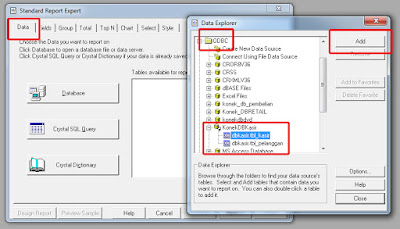

Comments
Post a Comment