Creating a Library Application Book Data Report
Here are the steps:
Please open the Crystal Report program on your computer

Click File - New
Data - Database - Search OLEDB - Make New Connection
If so, the image below will appear:
Click Next
Enter your computer name: We use MEDIA 001
Then select the database: DBLIBRARY
Click OK
Because we are going to make a Book Report, select TBL_BOOK
Add - Close
Click Next
Click Finish
Then the Officer data report appears as shown above.
Please save with the name: BookReport.rpt
Save together with your Project Folder







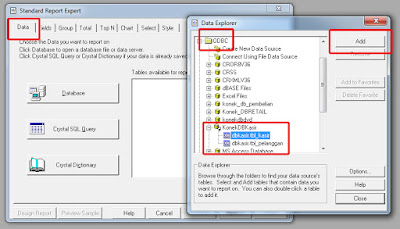

Comments
Post a Comment